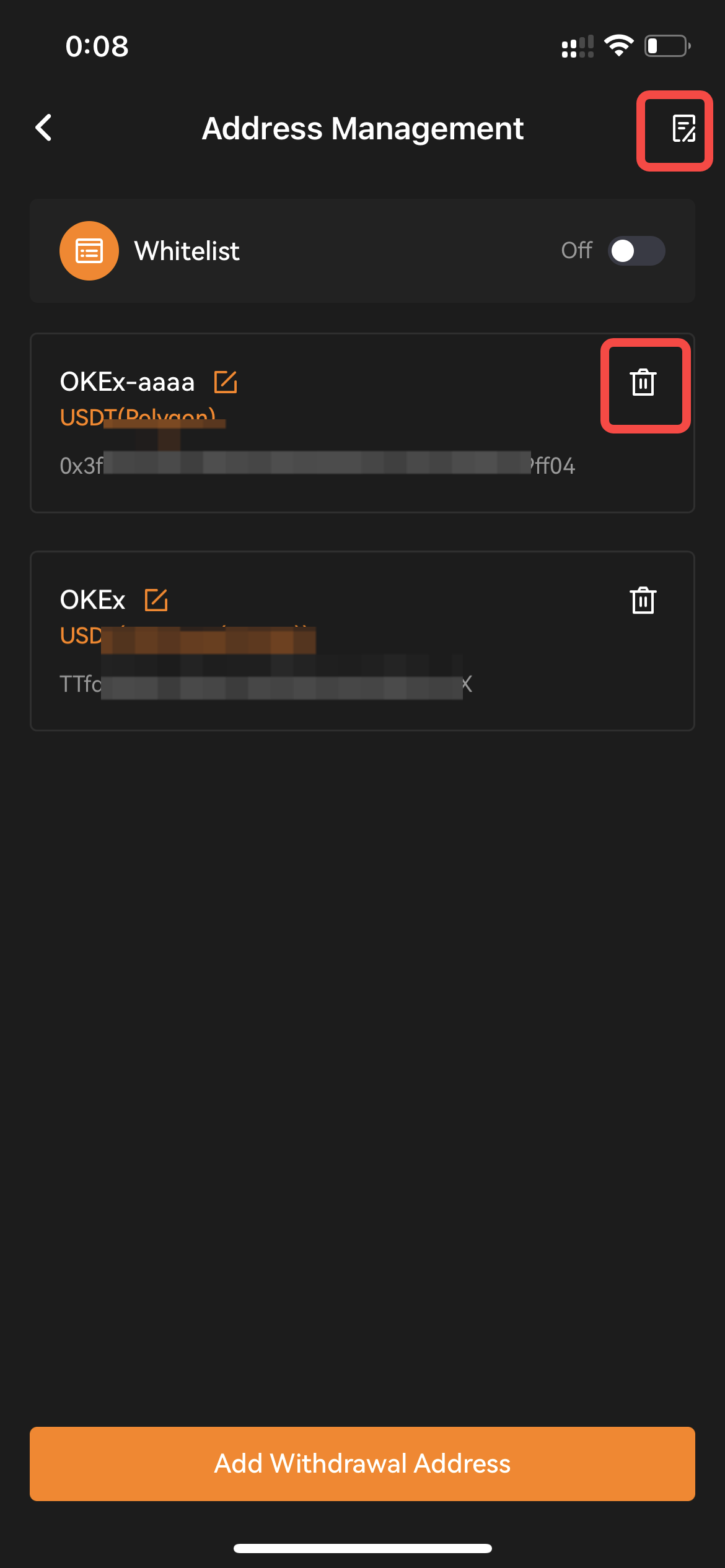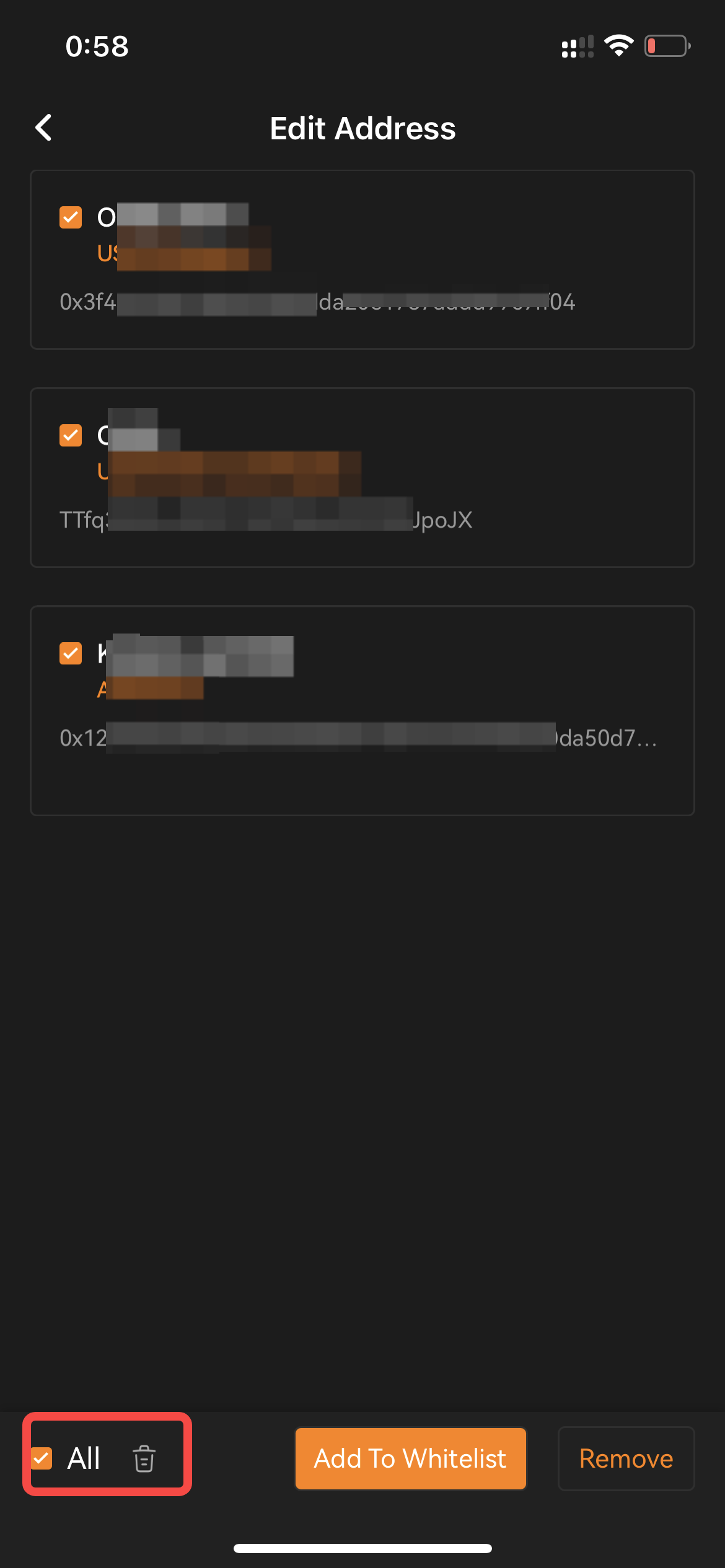Points to Note:
- Before you can proceed to add your wallet address to your OrangeX account, you’ll need to set up 2FA Security (Google Authenticator) for your OrangeX account.
- For the withdrawal of tokens that require a tag/memo (e.g., XRP, EOS, XYM, XLM, XEM, …), please remember to enter your Tag or Memo for the transfer. Failure to do so will cause unnecessary delays in processing your withdrawal.
Add a withdrawal address using PC/Desktop:
Step 1: Click the human icon at the top right corner of the home page. Select [Account security settings] and go to [Address Management]. Click [Add Address] button. A small window will pop up.
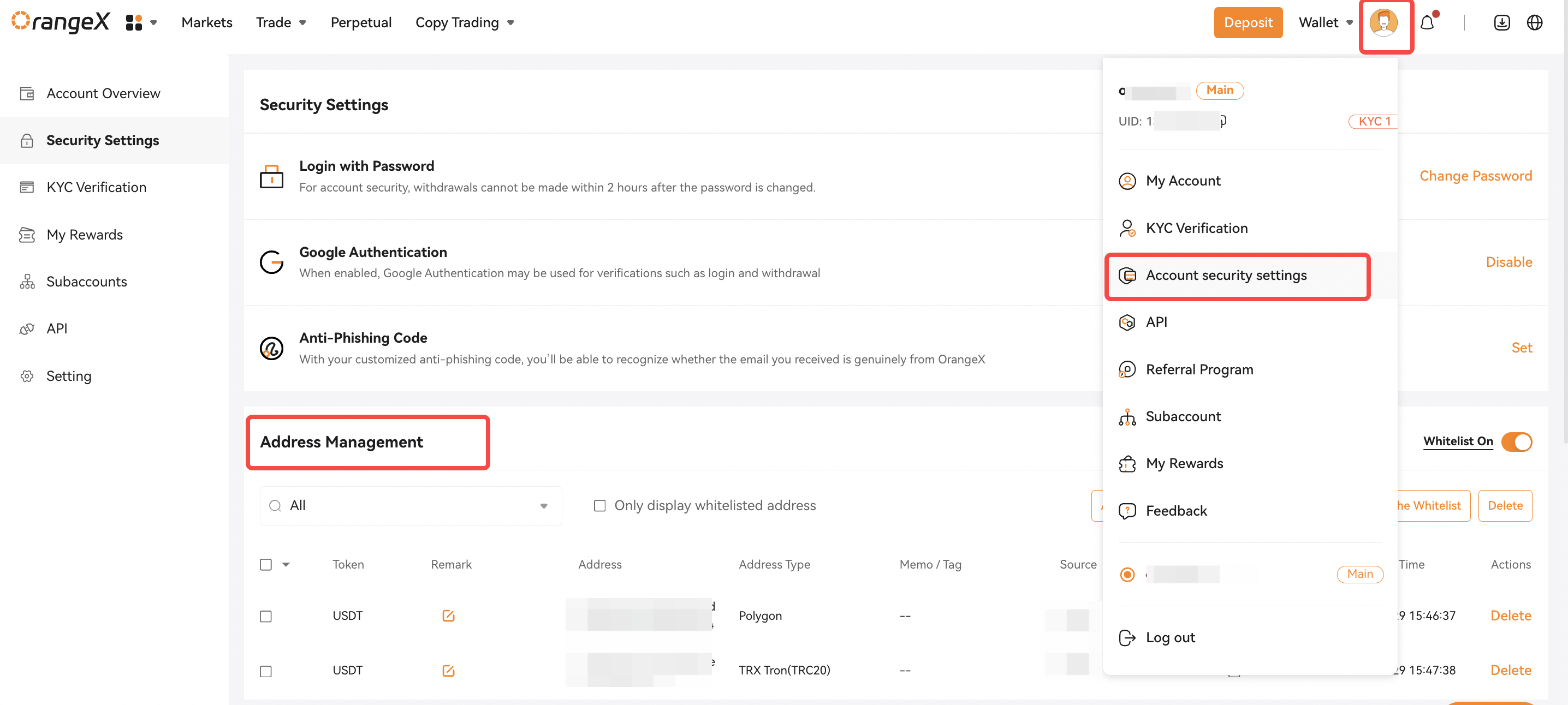
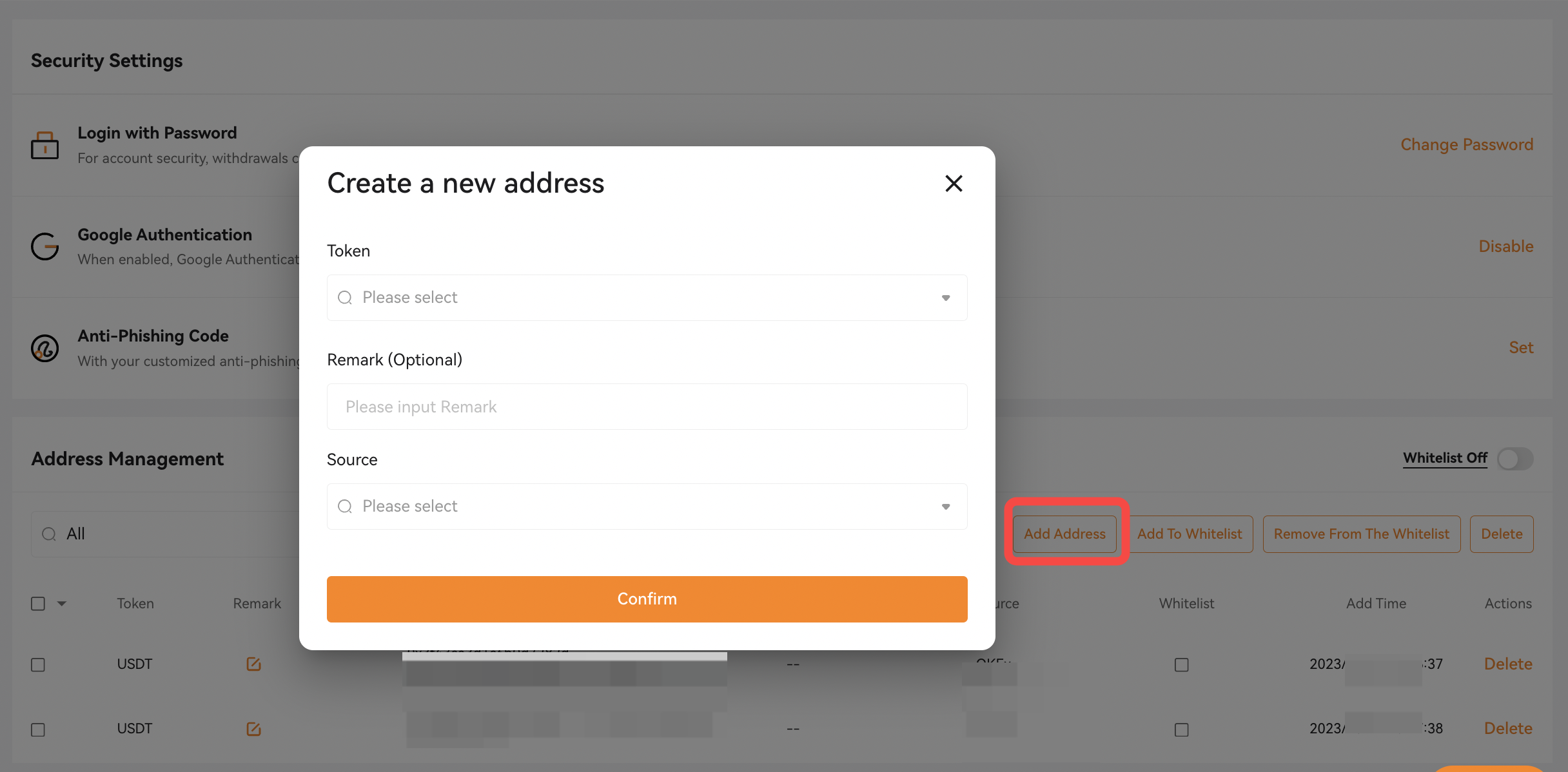
Alternatively, you can also click on [Wallet] at the top right the home page and go to your on-chain withdraw page. Then click on address book mark in [Address] column, the address management window will pop up. Please click on the [Add Address] button so you can be redirected to the addition page.
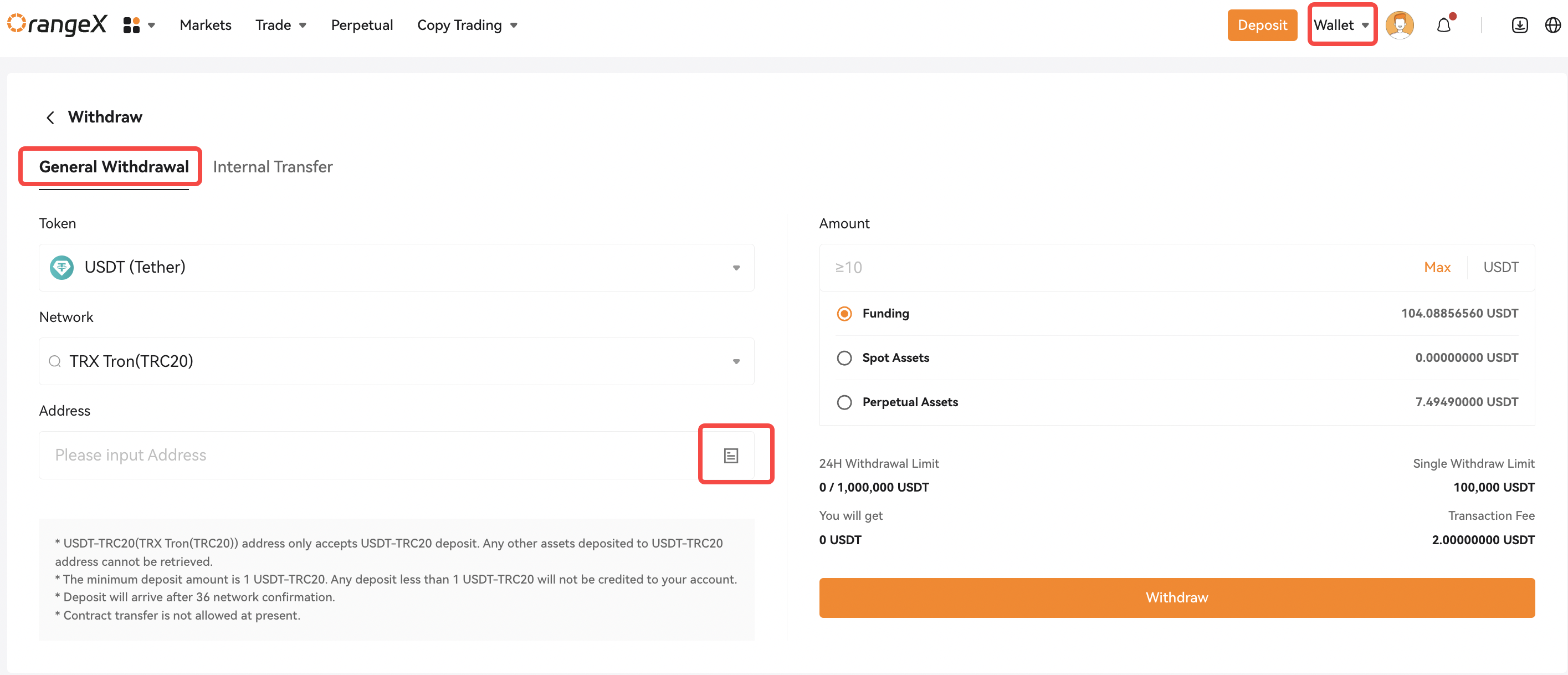
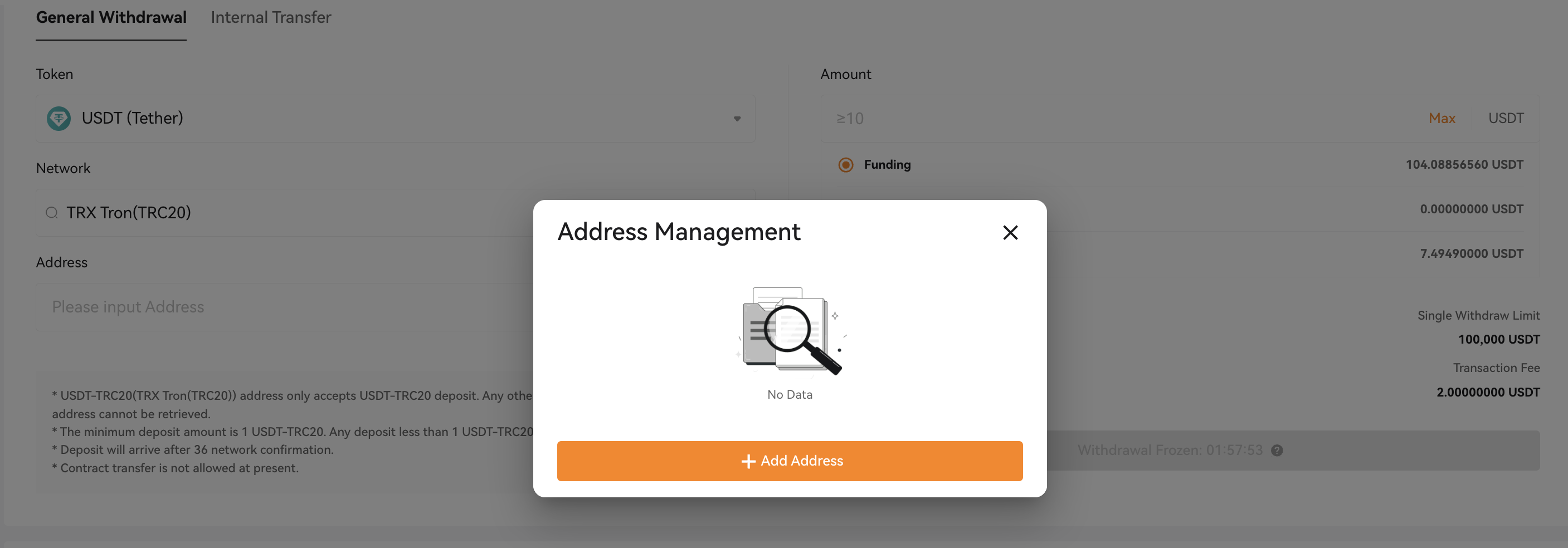
Step2: Select the [token] you want to add to the wallet address. All supported network ( or chain type) for selected token in OrangeX will be displayed. Select and ensure that the network correct for your withdrawal address.
Then enter your wallet address in [Withdraw Address] for withdrawal and select the platform name of your withdraw address in [Source] section. Once you’re done, click on [Confirm].
Notes: It's highly suggested to provide a name for your address in [Remark] section. That way, you can identify your withdrawal address easily in your address book.
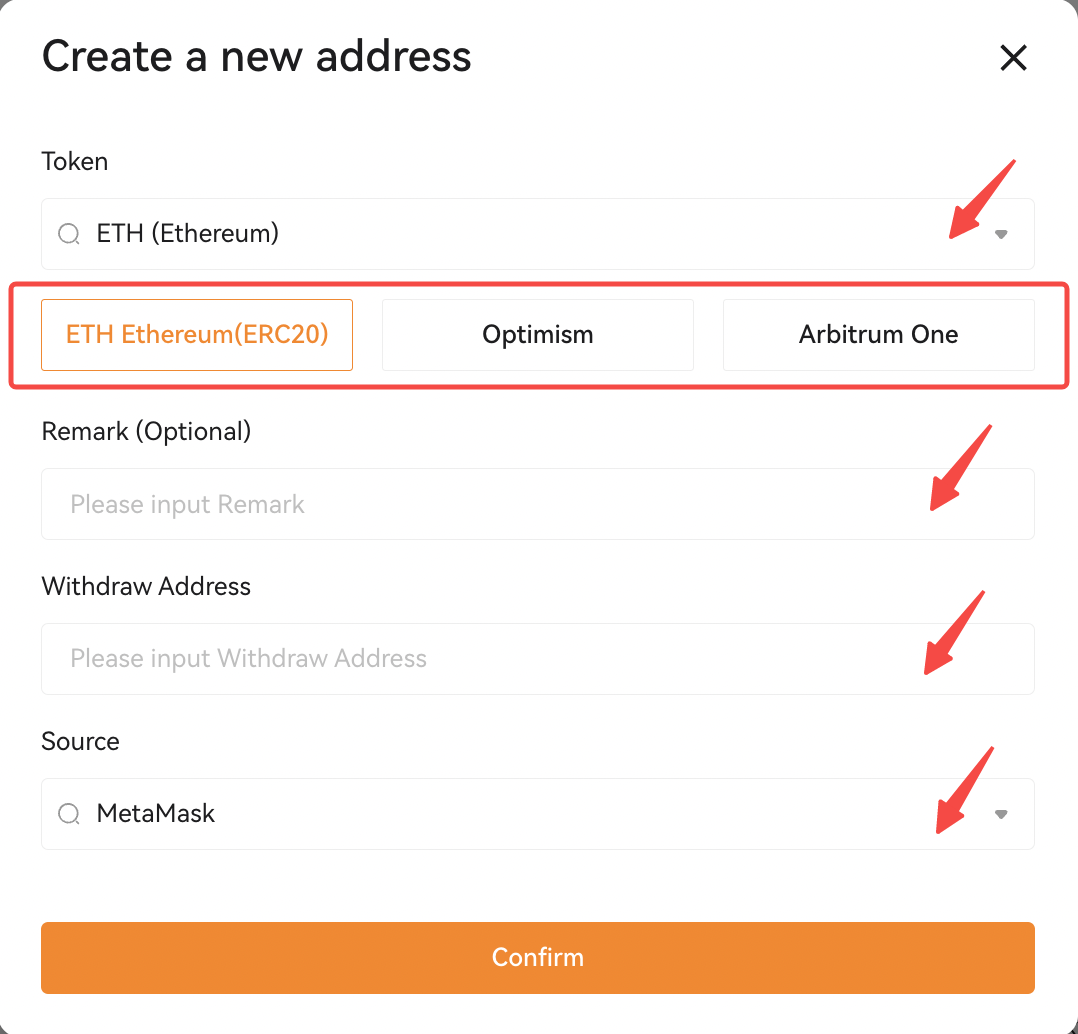
Step3: Enter your Google Authenticator code, then click on [Confirm]. Your wallet address has been added to your Address Book.
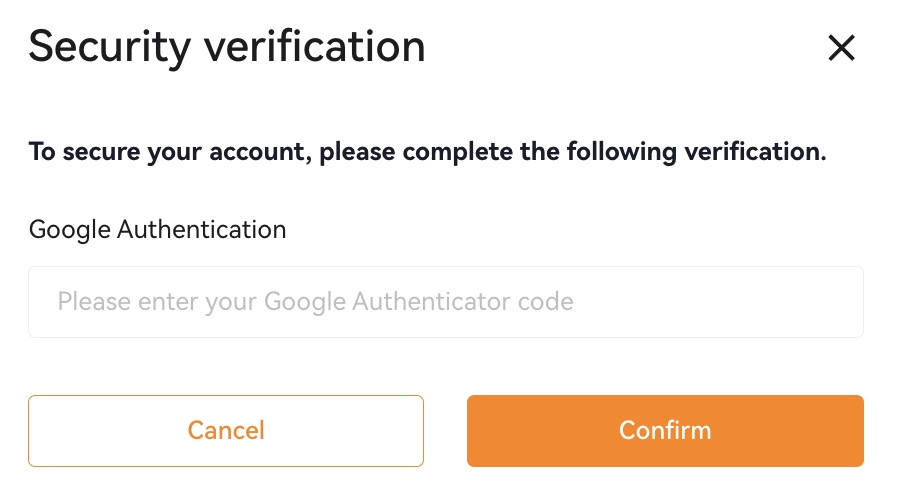
Notes:
— If you wish to delete your wallet address, tick the address record on [Address Management], then click on [Delete] at the end of the selected records.
— If you want to delete all of your wallet address, tick all saved address records and click on [Delete] at the top right corner of address management page.
— You can also select the saved wallet address here to be added into your whitelist or removed from the list by clicking these 2 buttons: [Add To Whitelist] [Remove From Whitelist].
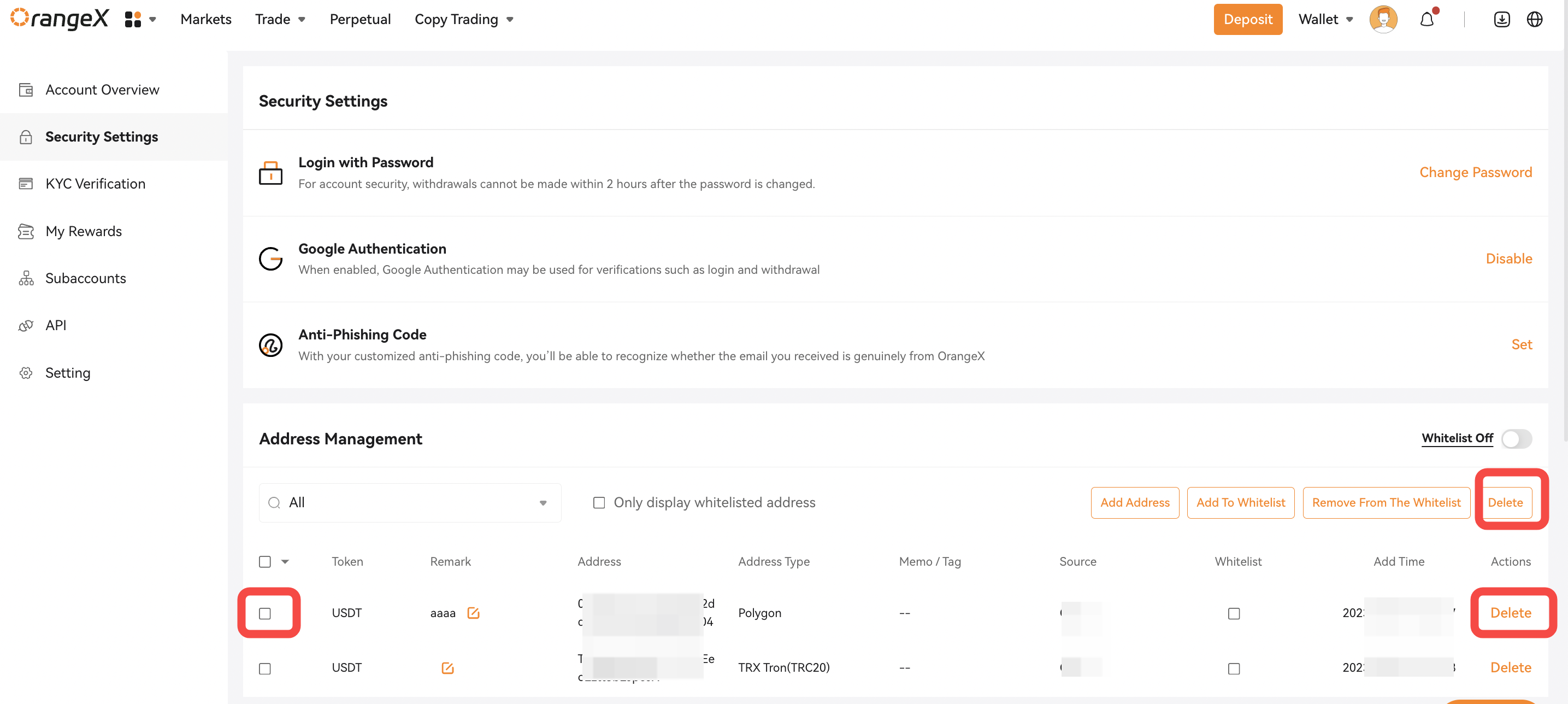
Add a withdrawal address using APP:
Step 1: Launch your OrangeX mobile app on your mobile device. By default, you’ll be directed to the homepage.
Step 2: Click on the profile icon on the top left corner of the homepage to see your account settings.
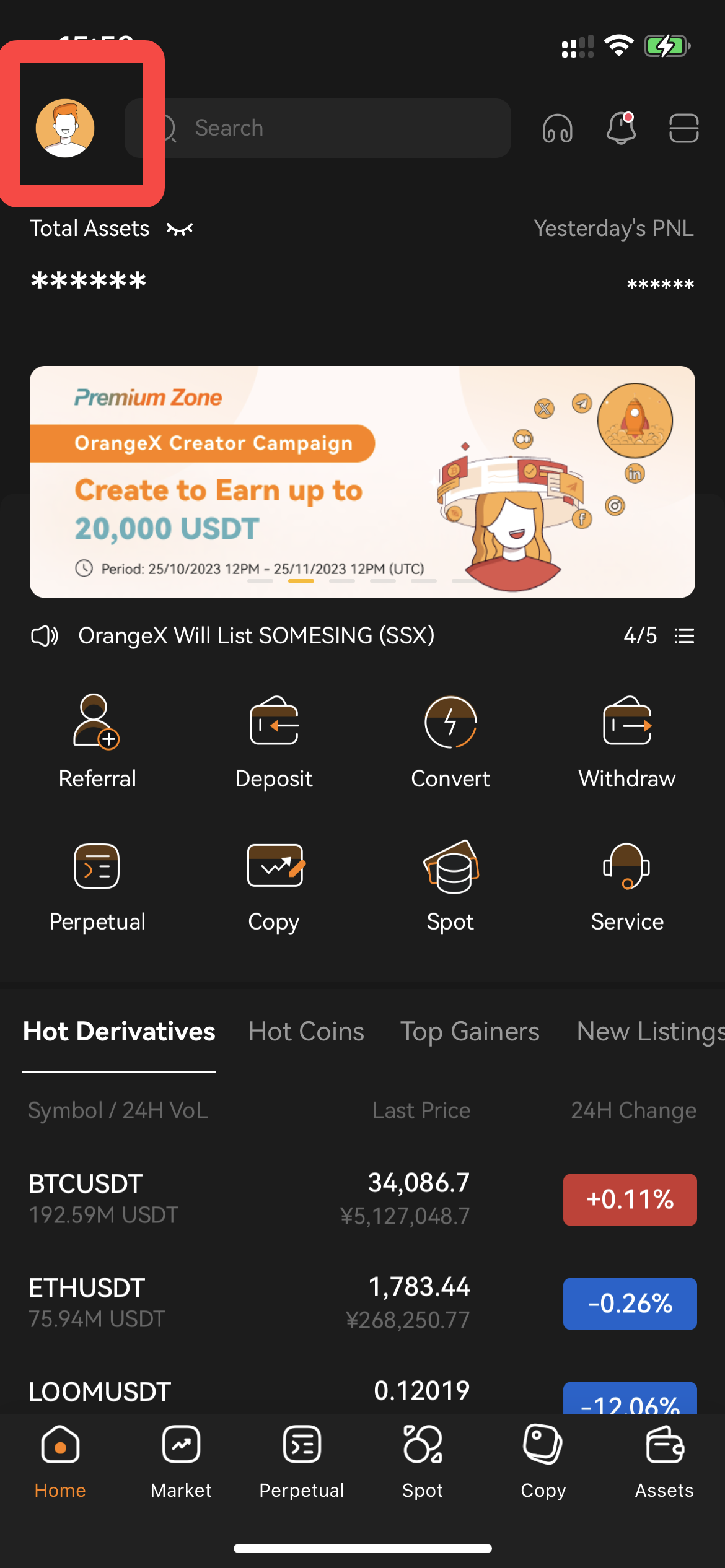
Step 3: Once on the Account Settings page, click on [Account Security Settings] and then on [Address Management].
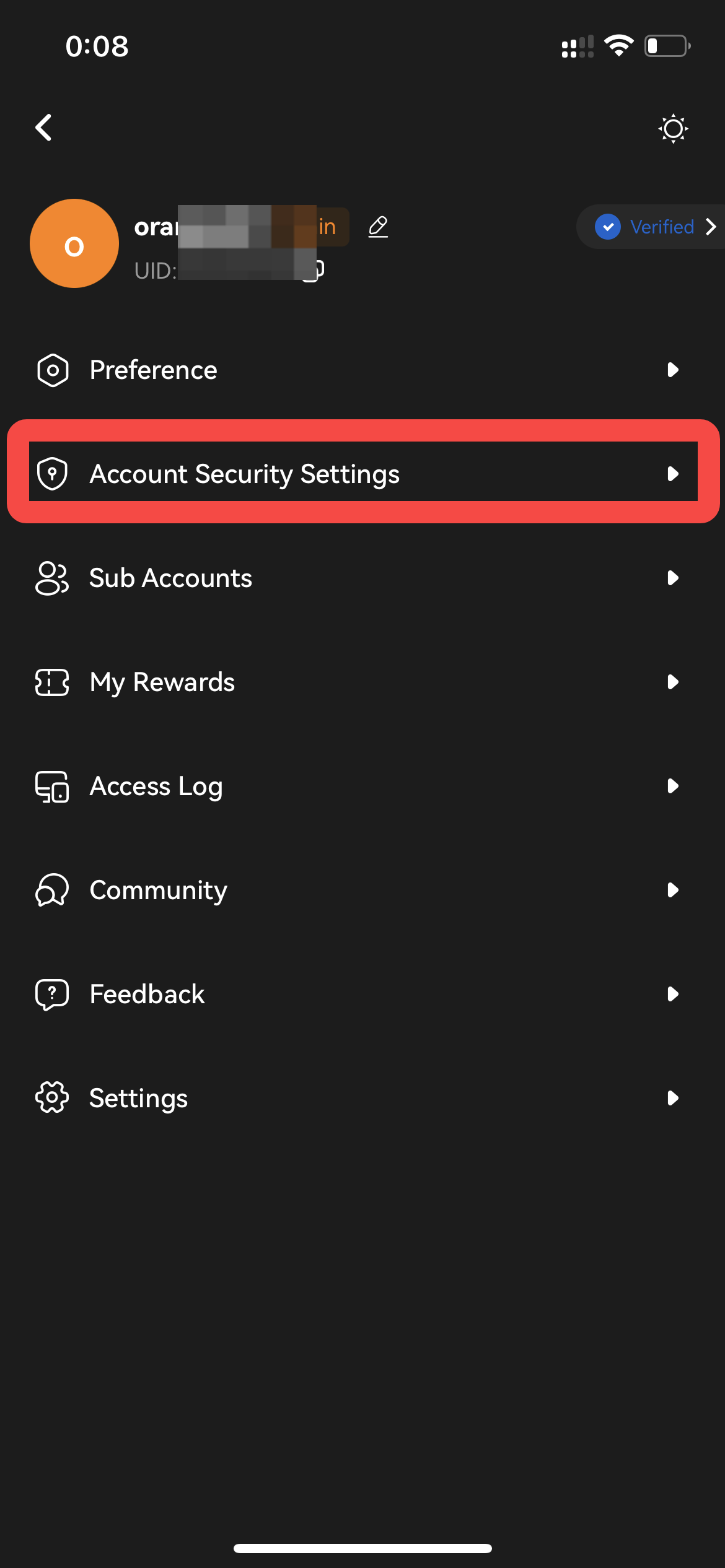
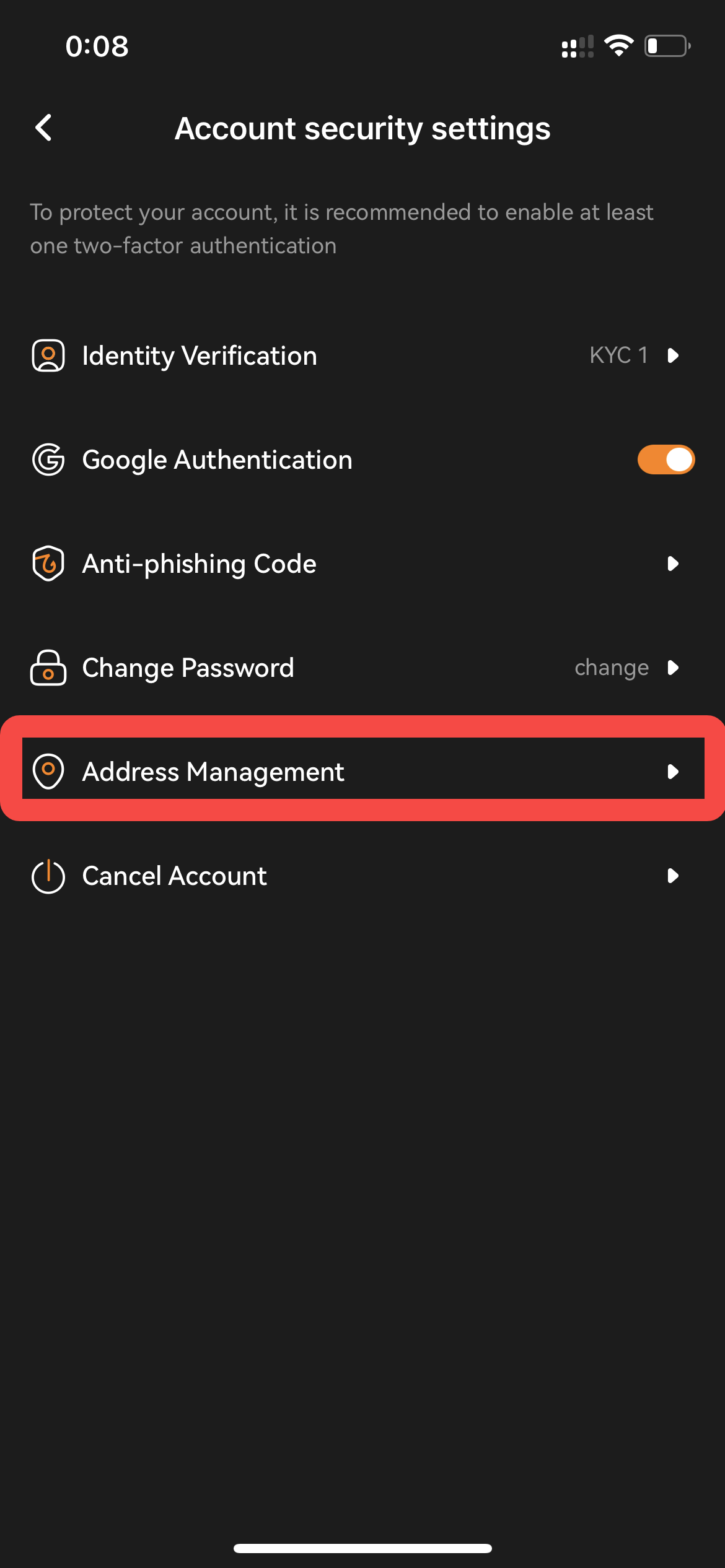
Step 4: Click on [Add Withdraw Address] and fill out the address information below.
- )Select the correct token from the currency drop-down menu.
- )Select the correct network for this wallet address from the drop-down menu.
- )Add a preferred address name for this specific wallet address (optional).
- )Enter the wallet address that you would like to add. You can also use the scanner to automatically recognize the wallet address.
- )Once you’ve verified that you’ve entered the correct information, click on [Confirm].
- )Enter your Google Authenticator code, then click on [Confirm]. Your wallet address has been added to your Address Book.
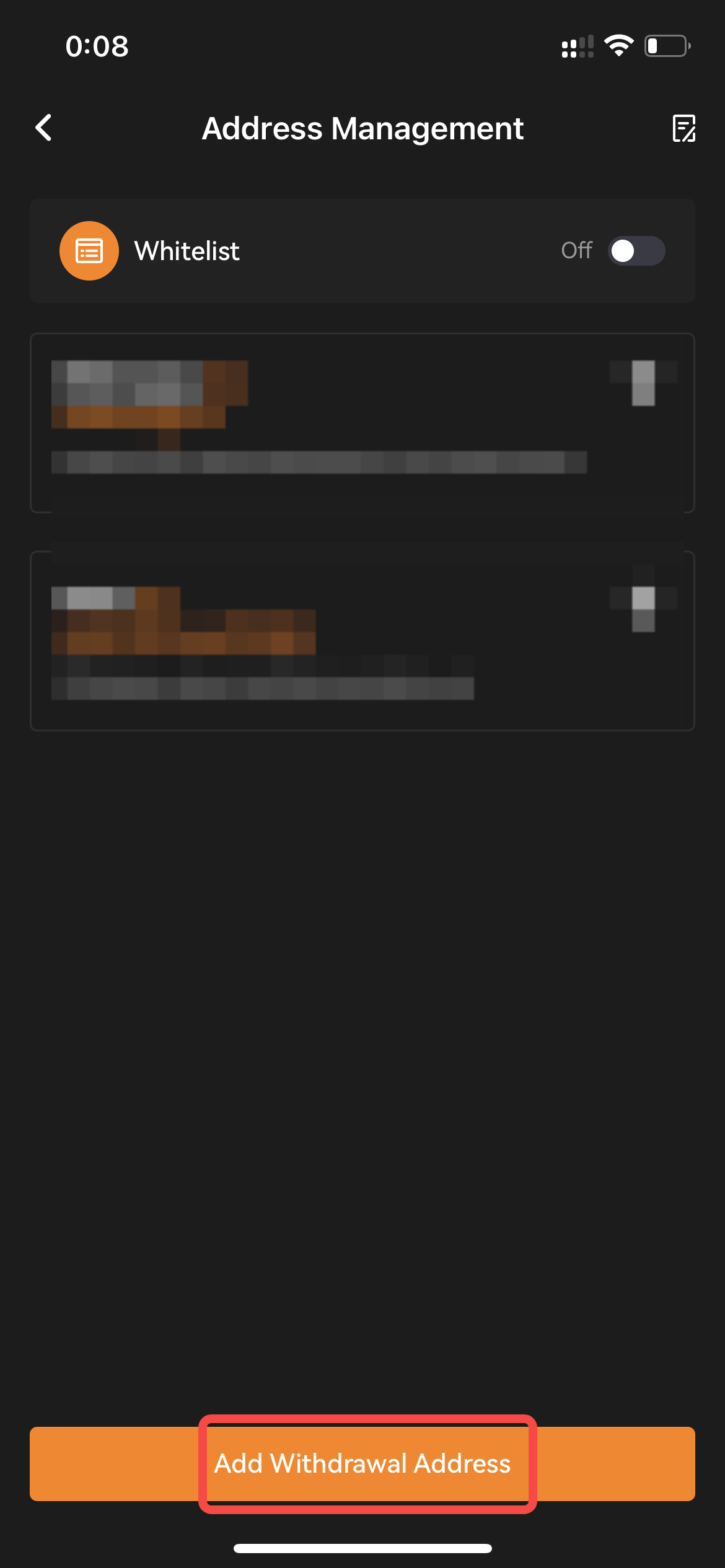
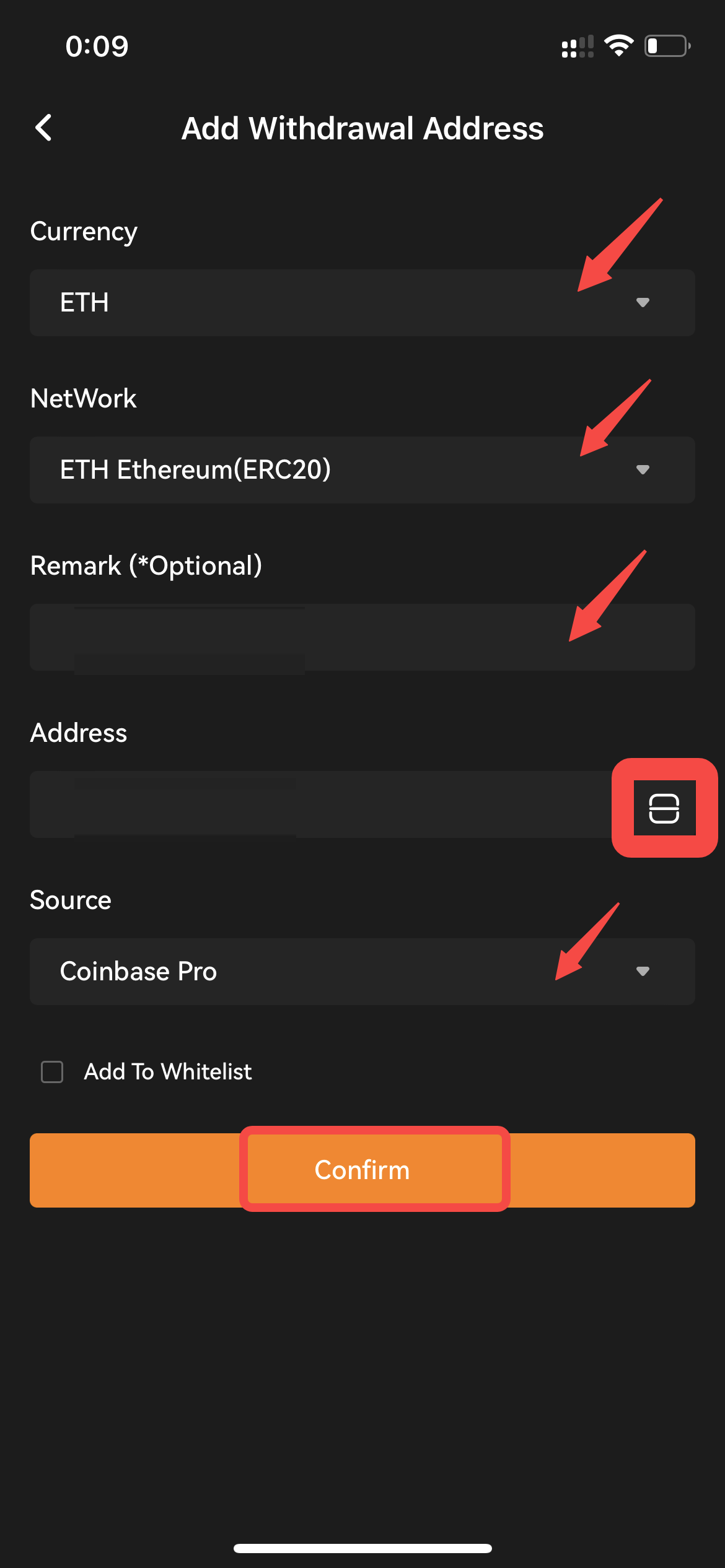
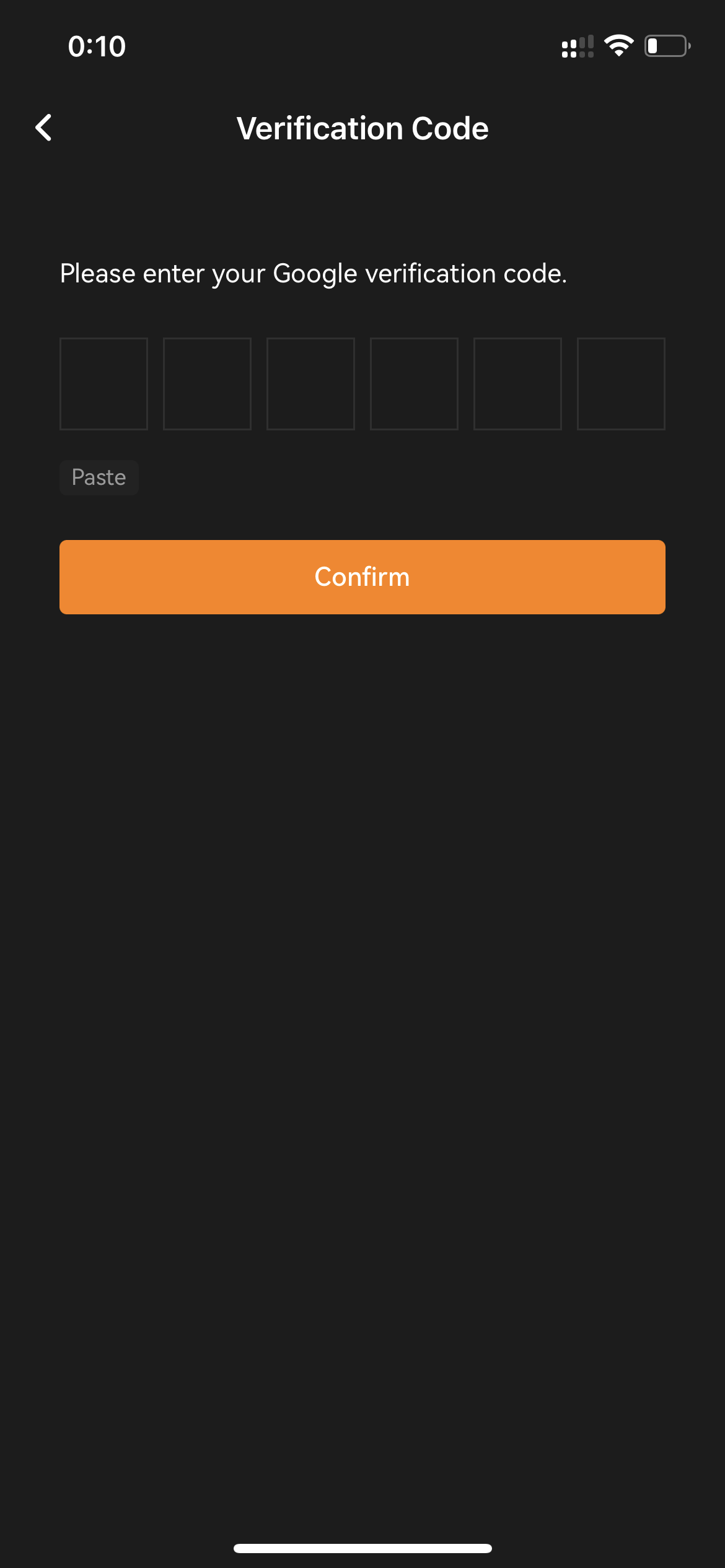
Alternatively, you can also click [Withdraw] on the homepage and head to the withdraw page. Select the token for which you would like to add a withdrawal wallet address. Then click on address book mark in [Address] column, the address management window will pop up. Please click on the [Add Address] button so you can be redirected to the addition page.Then repeat above Step4.
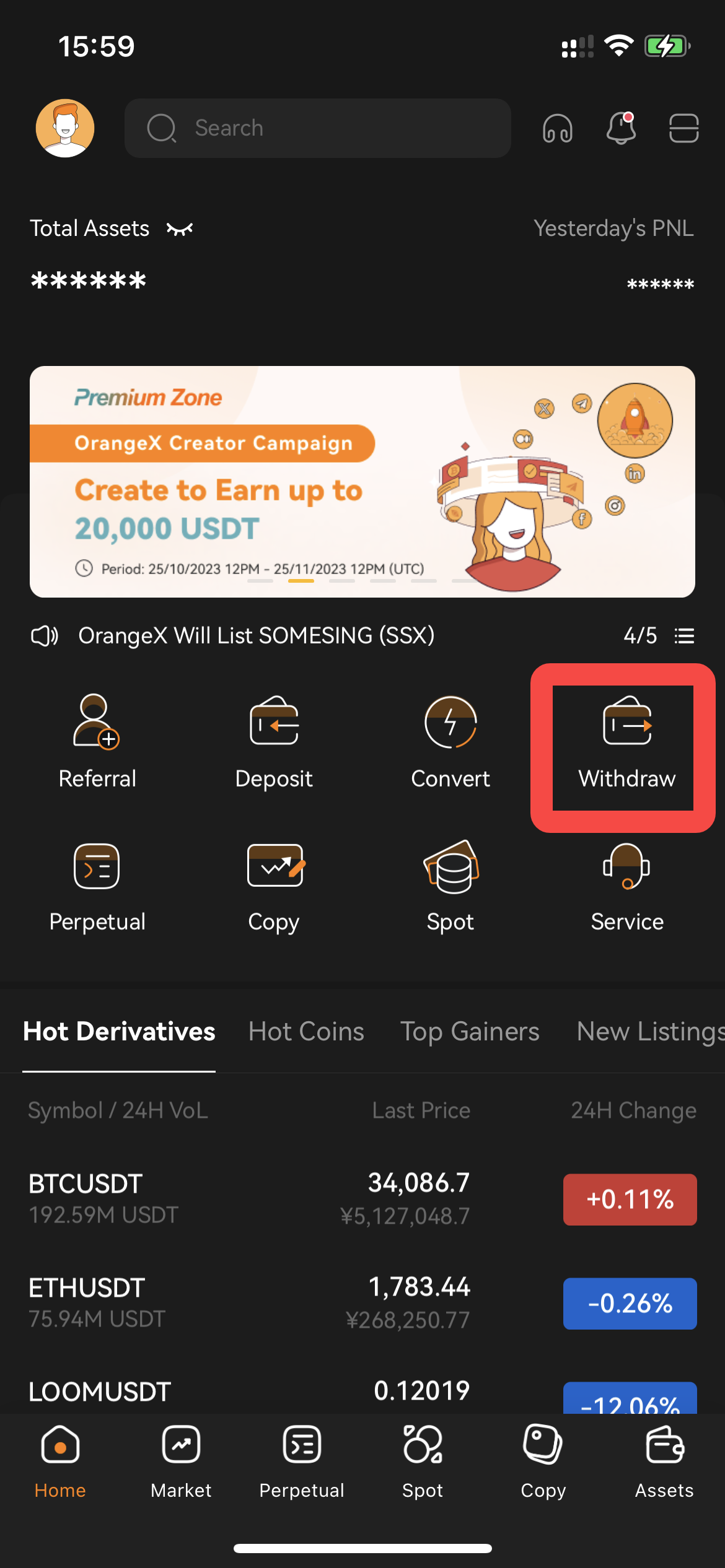
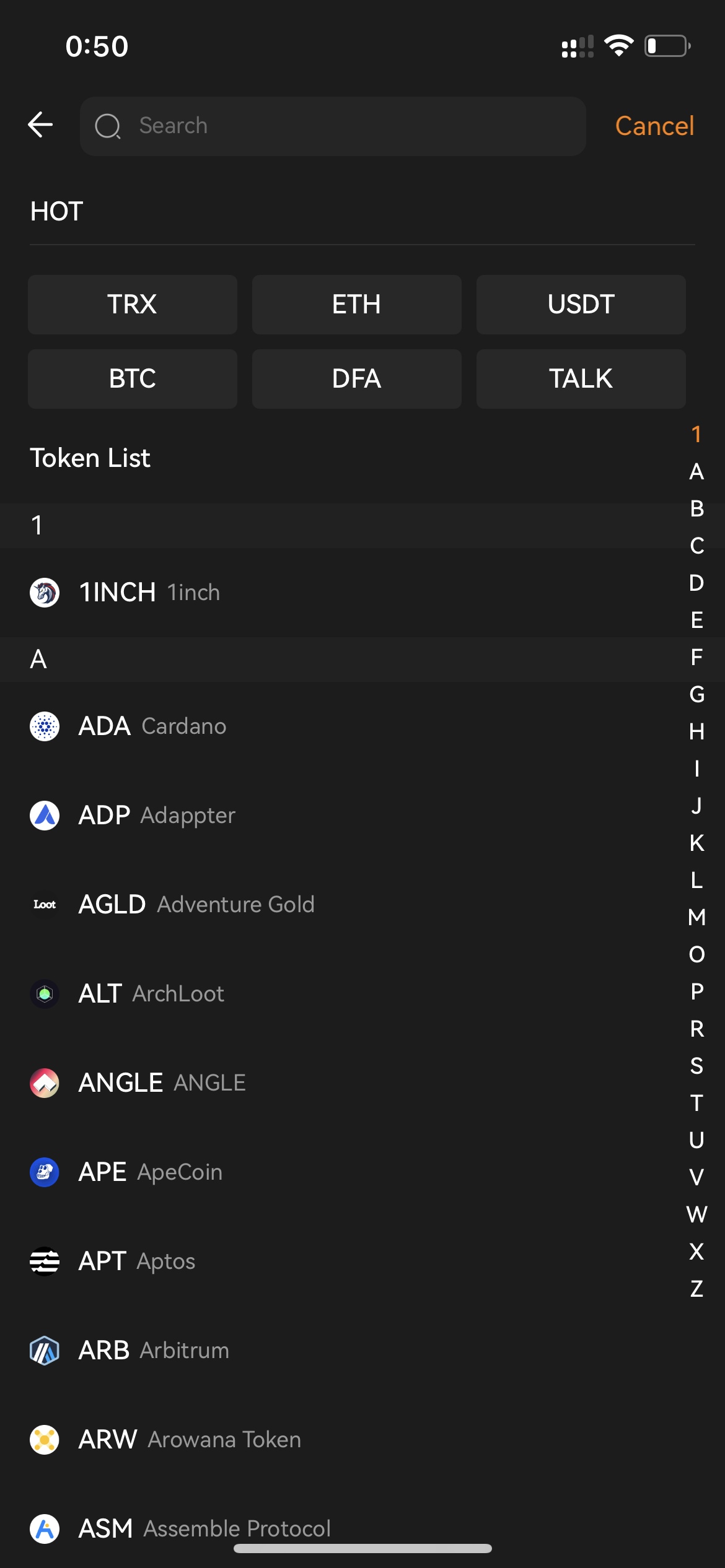
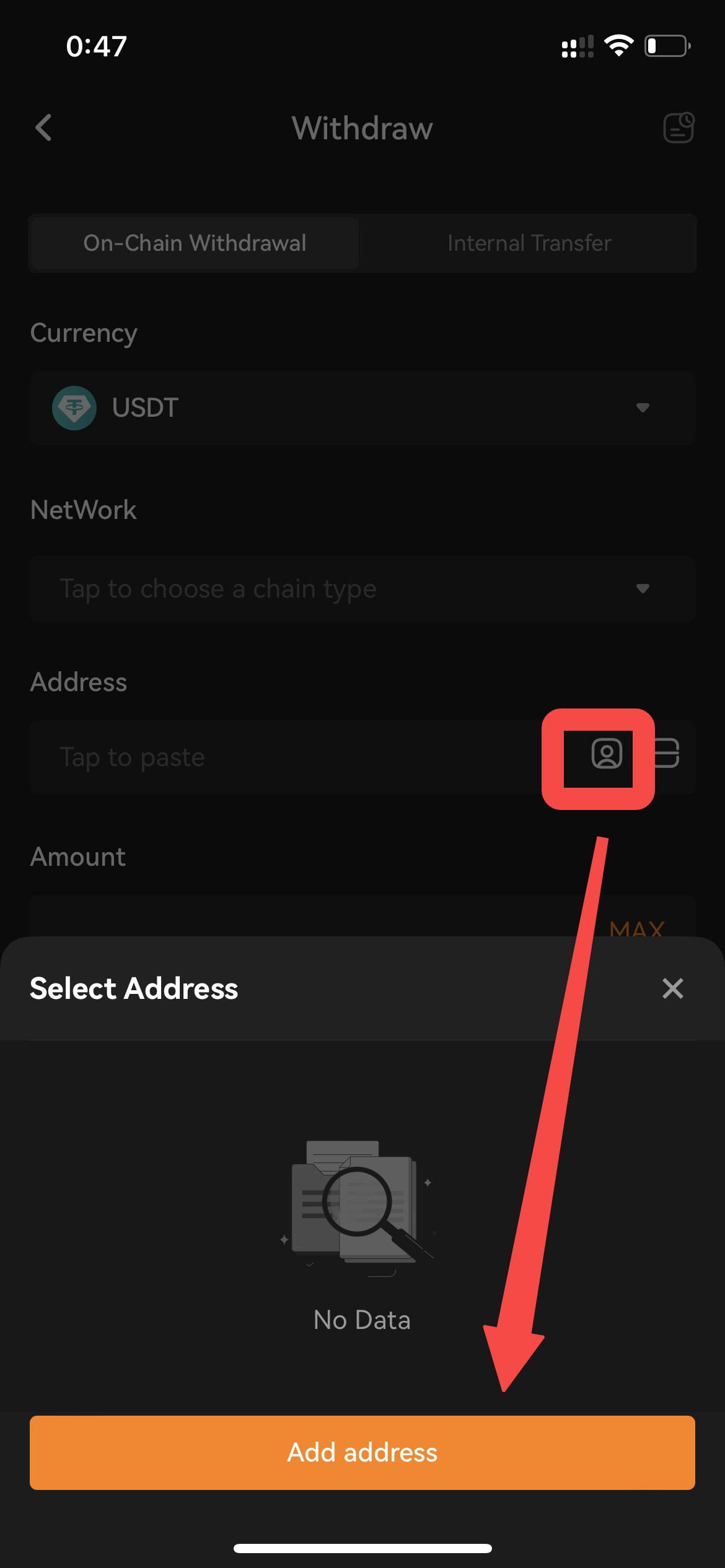
Notes:
— If you want to delete your wallet address, just click on delete mark at the end of the address record. — Click on the book icon at the top right corner of the page. You can make those 3 editons : [Deletion], [Add To Whitelist],[Remove From Whitelist].